Python Django 视图层(上传下载)
发布时间:『 2019-08-17 04:44』 博客类别:Python 阅读(673)
原生上传
主路由
from django.conf.urls import url, include
from django.contrib import admin
urlpatterns = [
url(r'^admin/', admin.site.urls),
url(r'^student/', include('student.urls')),
]子路由
from django.conf.urls import url
import views
urlpatterns = {
url(r'^$', views.index_view),
}views.py
# -*- coding: utf-8 -*-
from __future__ import unicode_literals
from django.http import HttpResponse
from django.shortcuts import render
# Create your views here.
def index_view(request):
if(request.method == 'GET'):
return render(request, 'index.html')
else:
uname = request.POST.get('uname', '')
photo = request.FILES.get('photo', '')
import os
if not os.path.exists('static'):
os.makedirs('static')
with open(os.path.join(os.getcwd(), 'static', photo.name), 'wb') as fw:
# 一次性读取文件
# fw.write(photo.read())
# 分块读取
for chunk in photo.chunks():
fw.write(chunk)
return HttpResponse('上传成功!')- photo.read():从文件中读取整个上传的数据,这个方法只适合小文件;
- photo.chunks():按块返回文件,通过在for循环中进行迭代,可以将大文件按块写入到服务器中;
- photo.multiple_chunks():这个方法根据myFile的大小,返回True或者False,当myFile文件大于2.5M(默认为2.5M,可以调整)时,该方法返回True,否则返回False,因此可以根据该方法来选择选用read方法读取还是采用chunks方法
- photo.name:这是一个属性,不是方法,该属性得到上传的文件名,包括后缀,如123.exe;
- photo.size:这也是一个属性,该属性得到上传文件的大小。
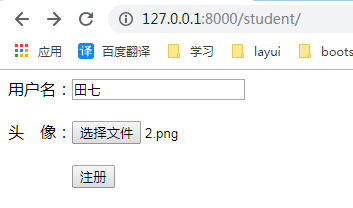
被上传的2.png图片

图片就这样上传到了项目的static文件夹下了
Django上传
Models.py
# -*- coding: utf-8 -*-
from __future__ import unicode_literals
from django.db import models
# Create your models here.
class Student(models.Model):
sno = models.AutoField(primary_key=True)
sname = models.CharField(max_length=30)
photo = models.FileField(upload_to='imgs')
class Meta:
db_table = 't_stu'
def __unicode__(self):
return u'Student:%s' % self.sname
然后在终端用命令生成表
Settings.py
INSTALLED_APPS = [
...
'student'
]
DATABASES = {
'default': {
'ENGINE': 'django.db.backends.sqlite3',
'NAME': os.path.join(BASE_DIR, 'db.sqlite3'),
}
}
# 数据库中保留的请求图片的地址
MEDIA_URL = '/media/'
# 文件真实存放位置
MEDIA_ROOT = os.path.join(BASE_DIR,'media')Student/urls.py
urlpatterns = {
url(r'^$', views.index_view),
url(r'^django_upload/$', views.django_upload),
url(r'^showall/$', views.showall_view),
}
填写学生信息的页面
http://127.0.0.1:8000/student/
提交学生信息处理的路由地址
http://127.0.0.1:8000/student/django_upload/
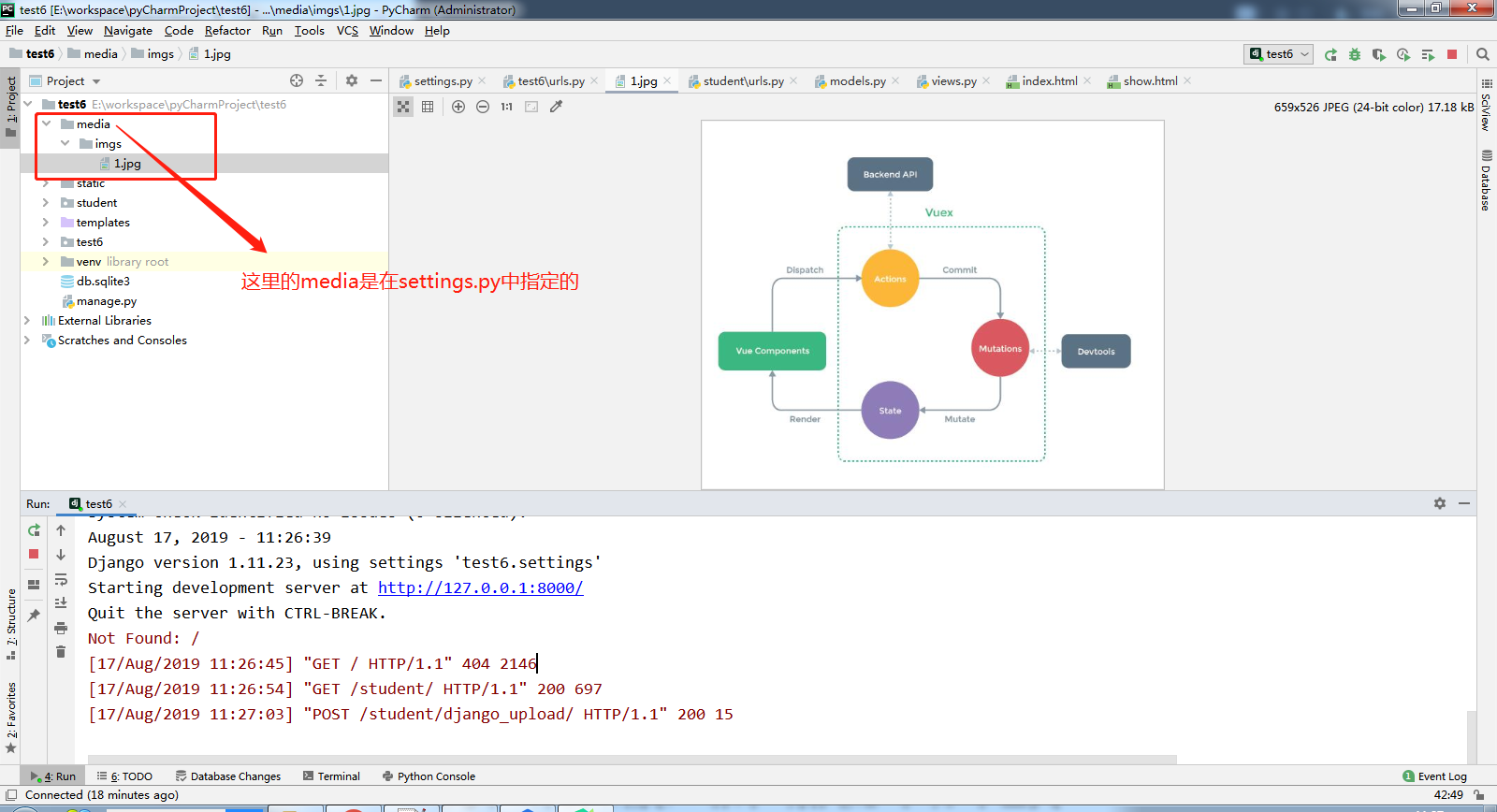
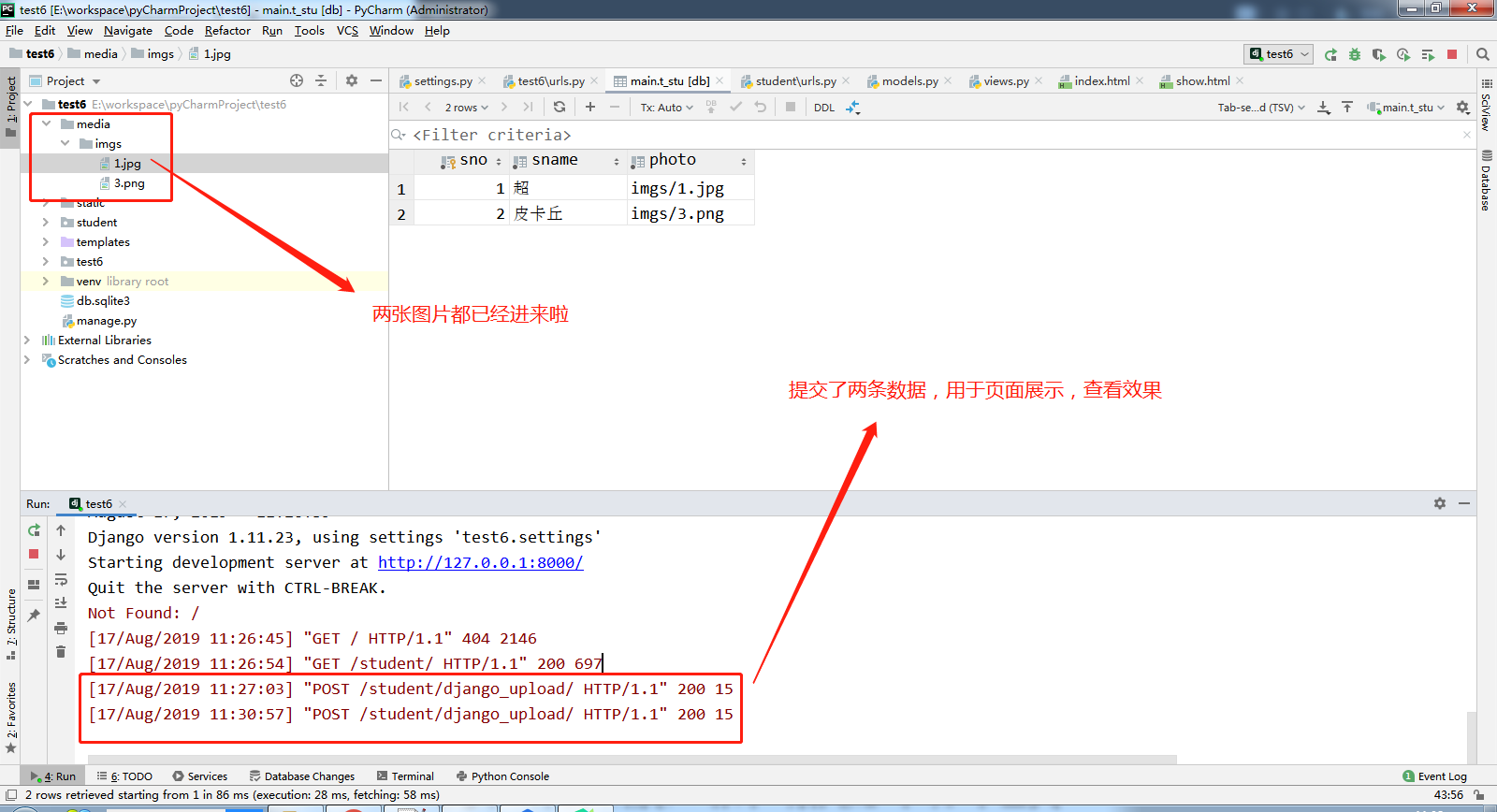
默认是不会展示图片的

需要配置
TEMPLATES = [
{
'BACKEND': 'django.template.backends.django.DjangoTemplates',
'DIRS': [os.path.join(BASE_DIR, 'templates')]
,
'APP_DIRS': True,
'OPTIONS': {
'context_processors': [
'django.template.context_processors.debug',
'django.template.context_processors.request',
'django.contrib.auth.context_processors.auth',
'django.contrib.messages.context_processors.messages',
'django.template.context_processors.media' # 配置这句话
],
},
},
]
然后可看到下列效果
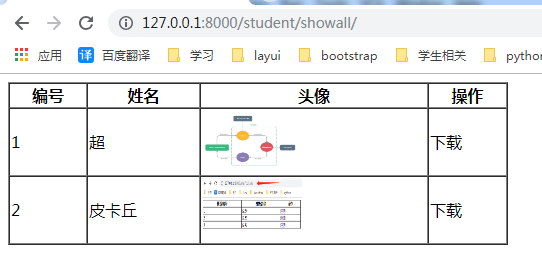
下载
Student/urls.py
from django.conf.urls import url
import views
urlpatterns = {
url(r'^$', views.index_view),
url(r'^django_upload/$', views.django_upload),
url(r'^showall/$', views.showall_view),
url(r'^download/$', views.download_view),
}
Student/views.py
# -*- coding: utf-8 -*-
from __future__ import unicode_literals
import os
from django.http import HttpResponse, HttpResponseRedirect
from django.shortcuts import render
# Create your views here.
# 整个下载
from student.models import Student
def index_view(request):
if (request.method == 'GET'):
return render(request, 'index.html')
else:
uname = request.POST.get('uname', '')
photo = request.FILES.get('photo', '')
import os
if not os.path.exists('static'):
os.makedirs('static')
with open(os.path.join(os.getcwd(), 'static', photo.name), 'wb') as fw:
# 一次性读取文件
# fw.write(photo.read())
# 分块读取
for chunk in photo.chunks():
fw.write(chunk)
return HttpResponse('上传成功!')
# django文件上传
def django_upload(request):
# 1.获取请求参数
sname = request.POST.get('sname')
photo = request.FILES.get('photo')
# 2.插入数据库
stu = Student.objects.create(sname=sname, photo=photo)
# 3.判断是否注册成功
if stu:
return HttpResponse('注册成功!')
return HttpResponseRedirect('/student/')
def showall_view(request):
# 查询所有学生信息
stus = Student.objects.all()
return render(request, 'show.html', {'stus': stus})
def download_view(request):
# 获取文件存放位置
filepath = request.GET.get('photo', '')
# 获取文件名
filename = filepath[filepath.rindex('/') + 1:]
# 获取文件绝对路径
path = os.path.join(os.getcwd(), 'media', filepath.replace('/', '\\'))
with open(path, 'rb') as fr:
response = HttpResponse(fr.read())
response['Content-Type'] = 'image/png'
# 预览模式
response['Content-Disposition'] = 'inline;filename=' + filename
# 附件模式
# response['Content-Disposition']='attachment;filename='+filename
return response
文件中文名处理
from django.utils.encoding import escape_uri_path
response['Content-Disposition']="attachment;filename*=utf-8''{}".format(escape_uri_path(file_name))前端页面
下载页面预览图
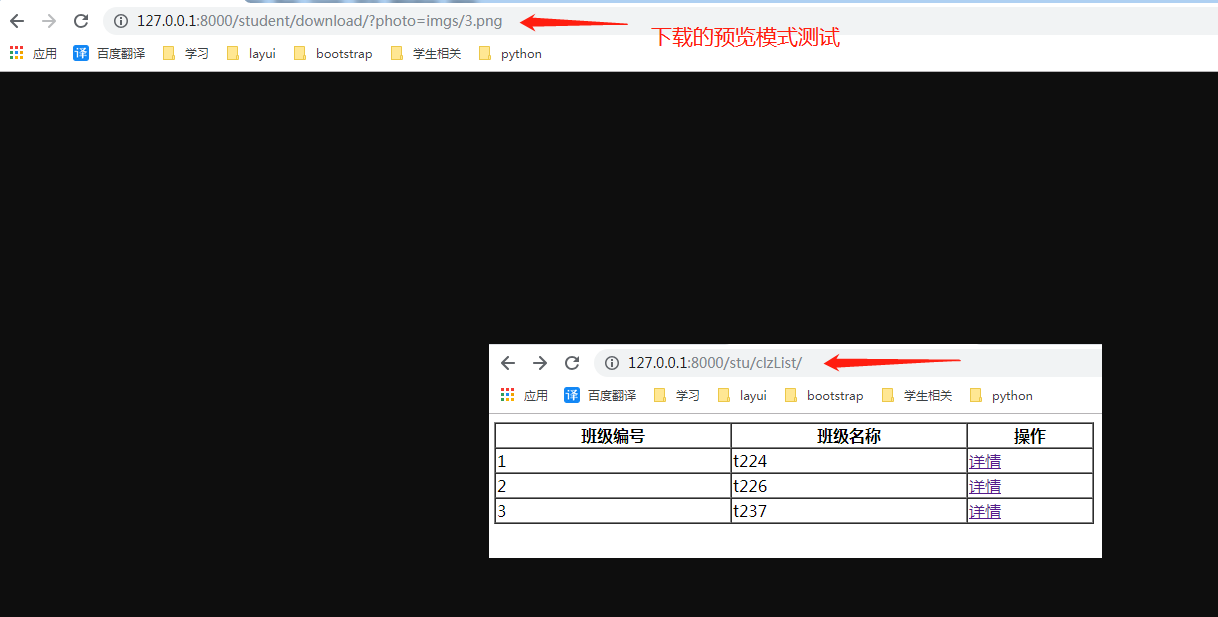
over......
博主信息

javaxl_小李飞刀
(知识改变命运,教育改变生活)
备案号:湘ICP备19000029号
Copyright © 2018-2019 javaxl晓码阁 版权所有