小程序实战之微信端实现用户主页(短视频上传)
发布时间:『 2019-09-27 03:30』 博客类别:第三方 阅读(928)
这篇博客主要介绍如何完成短视频上传功能
实现步骤
1、bgm文件映射及微信端Bgm列表展示(bgm音频展示目前是死的)
2、Swagger测试后台上传短视频
3、微信前端加载bgm列表显示(onload方法)(bgm后台管理后面再做)
4、微信端js上传视频联调springboot后台上传
5、Ffmpeg视音频处理工具简单了解
6、视频上传的同时视频封面页上传(swagger测试图片上传,微信端联调)
赋流程图一张

Bgm列表controller
package com.javaxl.controller;
import org.springframework.beans.factory.annotation.Autowired;
import org.springframework.web.bind.annotation.PostMapping;
import org.springframework.web.bind.annotation.RequestMapping;
import org.springframework.web.bind.annotation.RestController;
import com.javaxl.service.BgmService;
import com.javaxl.utils.JSONResult;
import io.swagger.annotations.Api;
import io.swagger.annotations.ApiOperation;
@RestController
@Api(value="背景音乐业务的接口", tags= {"背景音乐业务的controller"})
@RequestMapping("/bgm")
public class BgmController {
@Autowired
private BgmService bgmService;
@ApiOperation(value="获取背景音乐列表", notes="获取背景音乐列表的接口")
@PostMapping("/list")
public JSONResult list() {
return JSONResult.ok(bgmService.queryBgmList());
}
}
chooseBgm.wxss
page {
height: 100%;
}
.container {
display: flex;
margin-top: 20rpx;
justify-content: space-around;
}
.submitBtn {
width: 80%;
margin-top: 15px;
}
.gobackBtn {
width: 80%;
margin-top: 15px;
}
.loginLabel {
color: gray;
font-size: 15px;
}
.inputText {
float: right;
text-align: right;
margin-right: 22px;
margin-top: 11px;
font-size: 15px;
}
.inputView {
padding: 5px;
background-color: white;
line-height: 45px;
border: solid 1px whitesmoke;
}chooseBgm.wxml
<view>
<form bindsubmit='upload'>
<radio-group name="bgmId">
<block wx:for="{{bgmList}}">
<view class='container'>
<audio name="{{item.name}}" author="{{item.author}}" src="{{serverUrl}}{{item.path}}" style='width:300px' id="myAudio" controls loop></audio>
<radio style='margin-top:20px;' value='{{item.id}}'></radio>
</view>
</block>
</radio-group>
<view class="inputView">
<label class="loginLabel">视频描述:</label>
<input name="desc" class="inputText" placeholder="说点什么吧" />
</view>
<!-- 提交 -->
<button class="submitBtn" type="primary" form-type='submit'>上传视频</button>
<button class="gobackBtn" type="warn" form-type='reset'>重置</button>
</form>
</view>chooseBgm.js
const app = getApp()
Page({
/**
* 页面的初始数据
*/
data: {
bgmList: [],
serverUrl: "",
videoParams: {}
},
/**
* 生命周期函数--监听页面加载
*/
onLoad: function (params) {
var me = this;
console.log(params);
me.setData({
videoParams: params
});
wx.showLoading({
title: '请等待...',
});
var serverUrl = app.serverUrl;
var user = app.getGlobalUserInfo();
// debugger;
// 调用后端
wx.request({
url: serverUrl + '/bgm/list',
method: "POST",
header: {
'content-type': 'application/json', // 默认值
'headerUserId': user.id,
'headerUserToken': user.userToken
},
success: function (res) {
console.log(res.data);
wx.hideLoading();
if (res.data.status == 200) {
var bgmList = res.data.data;
me.setData({
bgmList: bgmList,
serverUrl: serverUrl
});
} else if (res.data.status == 502) {
wx.showToast({
title: res.data.msg,
duration: 2000,
icon: "none",
success: function () {
wx.redirectTo({
url: '../userLogin/login',
})
}
});
}
}
})
},
upload: function (e) {
var me = this;
var bgmId = e.detail.value.bgmId;
var desc = e.detail.value.desc;
console.log("bgmId:" + bgmId);
console.log("desc:" + desc);
var duration = me.data.videoParams.duration;
var tmpHeight = me.data.videoParams.tmpHeight;
var tmpWidth = me.data.videoParams.tmpWidth;
var tmpVideoUrl = me.data.videoParams.tmpVideoUrl;
var tmpCoverUrl = me.data.videoParams.tmpCoverUrl;
// 上传短视频
wx.showLoading({
title: '上传中...',
})
var serverUrl = app.serverUrl;
// fixme 修改原有的全局对象为本地缓存
var userInfo = app.getGlobalUserInfo();
wx.uploadFile({
url: serverUrl + '/video/upload',
formData: {
userId: userInfo.id, // fixme 原来的 app.userInfo.id
bgmId: bgmId,
desc: desc,
videoSeconds: duration,
videoHeight: tmpHeight,
videoWidth: tmpWidth
},
filePath: tmpVideoUrl,
name: 'file',
header: {
'content-type': 'application/json', // 默认值
'headerUserId': userInfo.id,
'headerUserToken': userInfo.userToken
},
success: function (res) {
var data = JSON.parse(res.data);
wx.hideLoading();
if (data.status == 200) {
wx.showToast({
title: '上传成功!~~',
icon: "success"
});
// 上传成功后跳回之前的页面
wx.navigateBack({
delta: 1
})
// var videoId = data.data;
// wx.showLoading({
// title: '上传中...',
// })
// wx.uploadFile({
// url: serverUrl + '/video/uploadCover',
// formData: {
// userId: app.userInfo.id,
// videoId: videoId
// },
// filePath: tmpCoverUrl,
// name: 'file',
// header: {
// 'content-type': 'application/json' // 默认值
// },
// success: function (res) {
// var data = JSON.parse(res.data);
// wx.hideLoading();
// if (data.status == 200) {
// wx.showToast({
// title: '上传成功!~~',
// icon: "success"
// });
// wx.navigateBack({
// delta: 1,
// })
// } else {
// wx.showToast({
// title: '上传失败!~~',
// icon: "success"
// });
// }
// }
// })
} else if (res.data.status == 502) {
wx.showToast({
title: res.data.msg,
duration: 2000,
icon: "none"
});
wx.redirectTo({
url: '../userLogin/login',
})
} else {
wx.showToast({
title: '上传失败!~~',
icon: "success"
});
}
}
})
},
/**
* 生命周期函数--监听页面初次渲染完成
*/
onReady: function () {
},
/**
* 生命周期函数--监听页面显示
*/
onShow: function () {
},
/**
* 生命周期函数--监听页面隐藏
*/
onHide: function () {
},
/**
* 生命周期函数--监听页面卸载
*/
onUnload: function () {
},
/**
* 页面相关事件处理函数--监听用户下拉动作
*/
onPullDownRefresh: function () {
},
/**
* 页面上拉触底事件的处理函数
*/
onReachBottom: function () {
},
/**
* 用户点击右上角分享
*/
onShareAppMessage: function () {
}
})
可以看到,bgm列表出来了(目前只有一个)

短视频上传Swagger2测试成功截图
VideoController.java代码前面已经上传

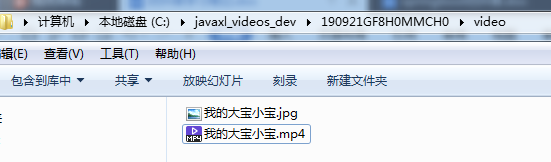
将微信端代码与微信端API开放后台代码进行联调,最终成功截图如下
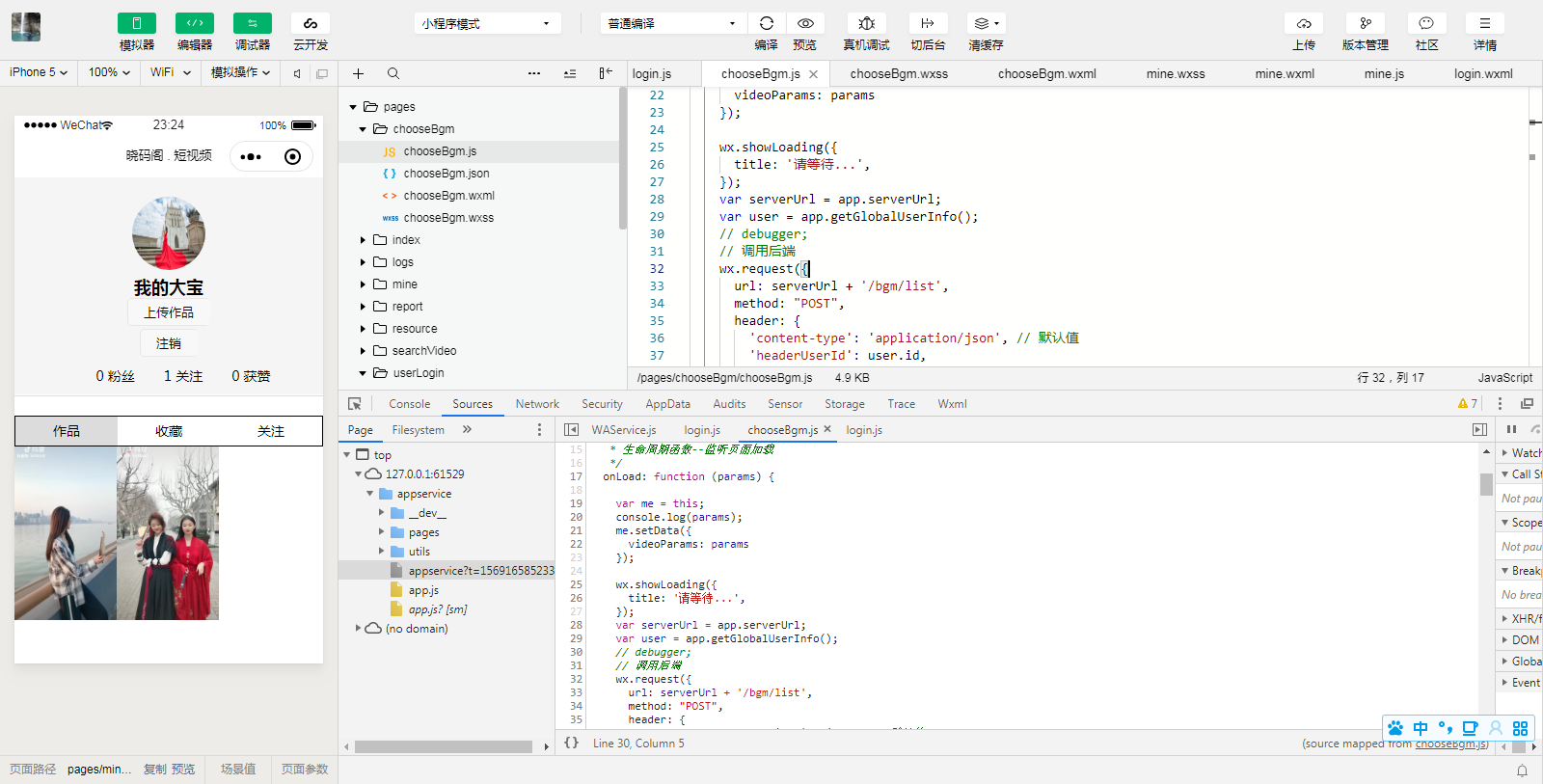
over.......
关键字:
微信小程序
博主信息

javaxl_小李飞刀
(知识改变命运,教育改变生活)
备案号:湘ICP备19000029号
Copyright © 2018-2019 javaxl晓码阁 版权所有